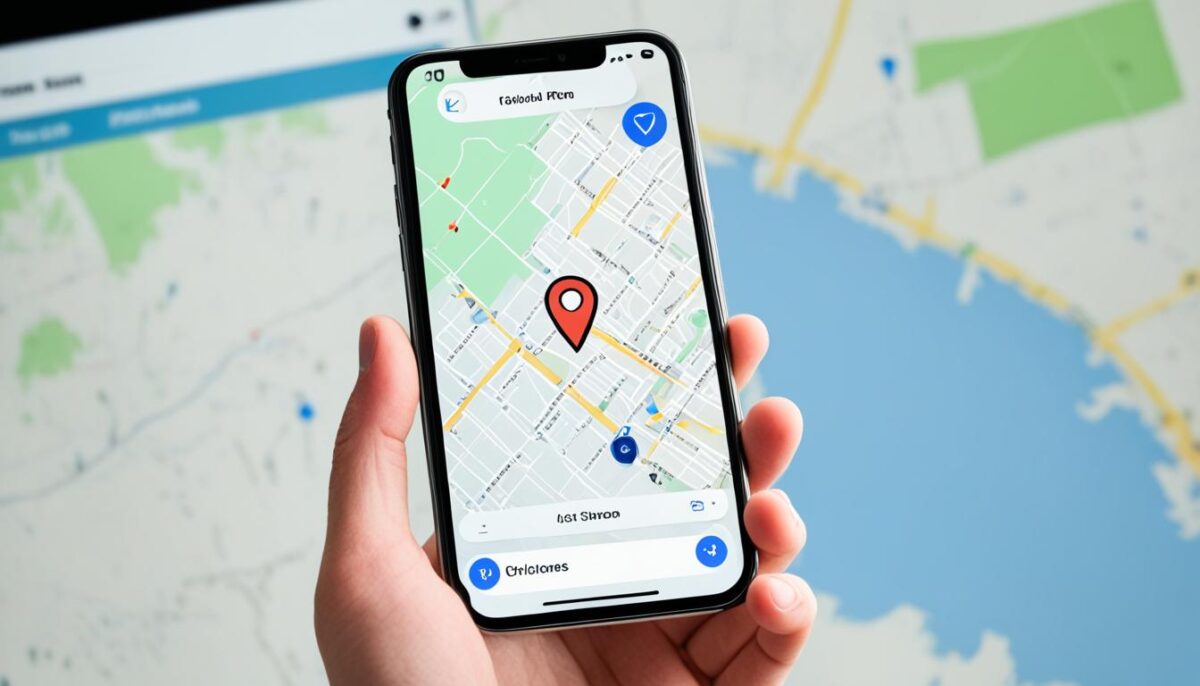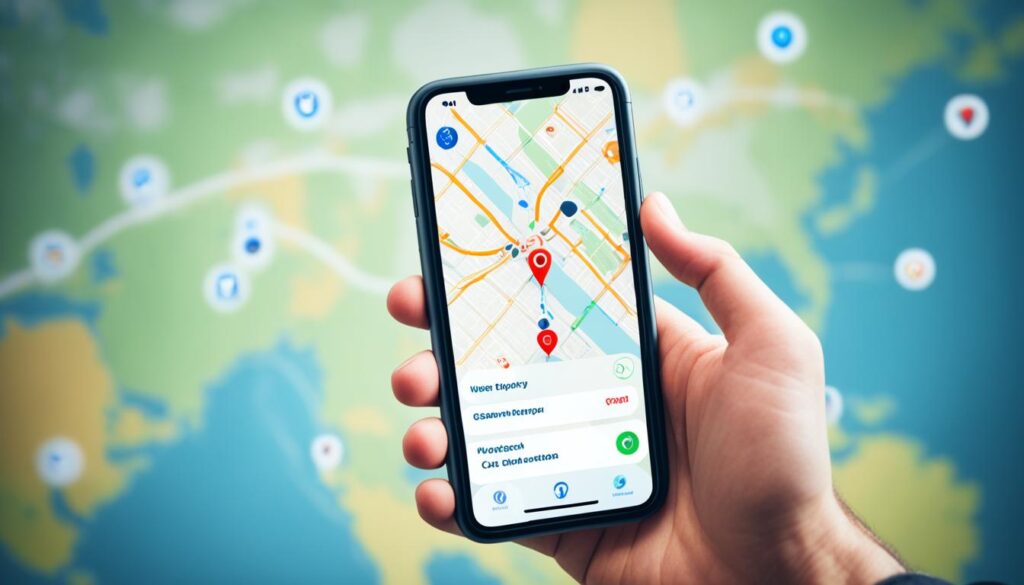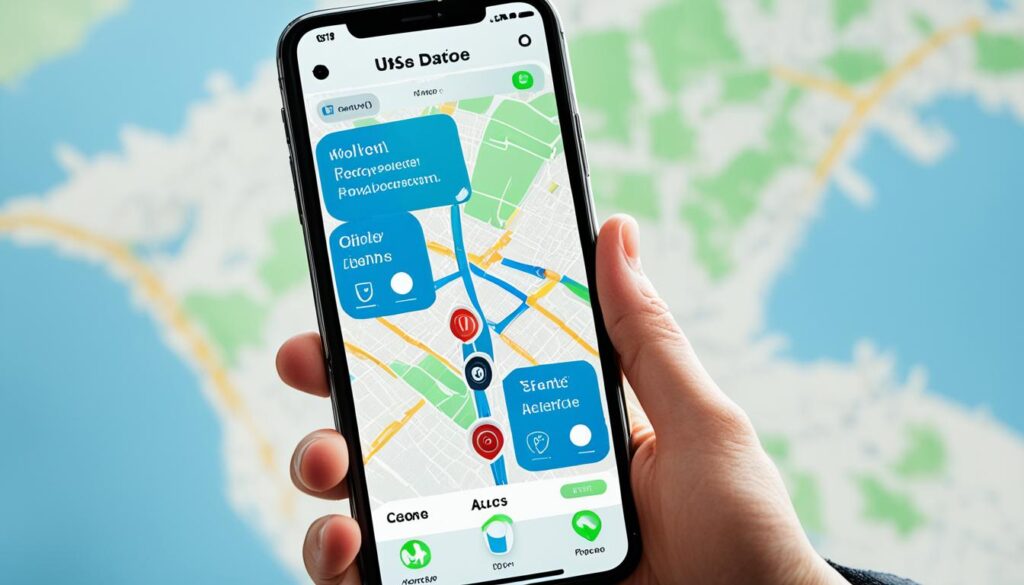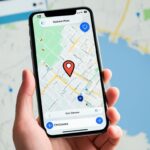Do you ever need to let your family or friends know where you are? It could be for meeting up or just to know everyone’s safe. Your iPhone can help with this in different ways. In this guide, we’ll cover how to share your location for a one-time share or let friends see where you are in real-time. This will help you stay connected while keeping your privacy and safety in check.
Key Takeaways
- iPhone offers multiple ways to share your location, including in Messages, Maps, and Find My app.
- You can share a one-time location, your estimated time of arrival (ETA), or your ongoing Live Location.
- Some location sharing options require iOS 17, so be sure to update your device.1
- You can choose how long to share your location, from a one-time share to indefinite real-time sharing.2
- Easily stop location sharing with specific individuals or through the Safety Check feature.
Introduction
The iPhone lets you easily share where you are with loved ones. This could be just a one-time location or sharing it all the time. This guide will show you how to do this. It covers sharing your location through Messages, Maps, and Find My. Plus, it teaches you how to keep your sharing safe and private.
Apple’s tech includes many devices, like iPhones and Macs.3 If you set up Find My, it helps keep your devices safe with Activation Lock.3 Find My also helps find lost AirPods or Beats.3
Many iPhone users choose to share their location.4 A large number of them do it for a short time, like an hour.4 And some use apps like Glympse or Life360 to share where they are. These apps are popular among iPhone users.4
With the Find My app, losing important items is less of a worry.3 If a wallet or an AirTag goes missing, you can find it on a map. AirTags and some other items can make sounds so you can locate them.3 Families can use the Find My app to keep track of each other’s devices. This is thanks to the Family Sharing feature. Everyone has to agree to share their location in the family.3 If friends’ devices are misplaced, they need to go to icloud.com/find to look for them.3
iOS 14 and iPadOS 14 bring good updates to Maps.5 You’ll get directions for cycling and electric vehicles.5 Plus, travel guides in these new updates will always show the latest places to go.5
Sharing Your Current Location in Messages
The Messages app on your iPhone makes it easy to tell people where you are. Just open a chat or start a new message.6 Tap the Plus button, then choose Location. From there, hit the Map Pin button to send your location. This way, you share where you are now without sharing all the time.6
Opening a Conversation and Tapping Location
Begin by starting a chat or picking an old one in Messages. Look for the Plus button on the left of where you type.6 Then, pick Location from the options. This will show a map with your location.
Sending a Location Pin in Messages
After choosing Location, your spot will show on the map. To send this to the other person, tap the Map Pin. This shares a location pin with them.6 If you’re using a version before iOS 16, tap the person’s name in the chat. Then, choose “Send My Current Location”.6
Dropping a Pin to Share Location in Maps
One way to show people where you are is by dropping a pin in Maps.6 When you do this, they see only this one spot. They can’t follow where you go next.7 It’s great for showing a place just once without sharing your constant moves.
Sharing a One-Time Location by Dropping a Pin
To use a pin drop, open Maps and find your spot. Then, press and hold your finger on the map to drop a pin there. Next, choose “Share Location” after tapping on the pin. Pick who to send it to.7 It helps share where you are at that moment without showing your location constantly. This can be important in some cases.
With the pin drop in Maps, sharing a spot is easy. It’s perfect for meeting up or giving someone your address.6 It’s a good choice for people who don’t want to always share their live location but still keep others updated on where they are.
Sharing Your Estimated Time of Arrival (ETA)
When you’re heading somewhere, like home, you can tell others when you’ll get there. This is done in the Maps app, letting the other person see where you are.8 You just tap on your route, pick who you want to tell, and they’ll know.8 If it’s a place you go often, you can set it up to tell people every time.8
Sharing Your ETA in Maps While Navigating
Say you’re using Maps to get to a friend’s party. While you drive, they can check when you’ll show up. This helps everyone time things right.8 The app looks at traffic to give a good guess on arrival time.8
Using Check In to Share Location on Delay
There’s also a way to let someone know if you’re late. Use the Check In in Messages to ping them automatically. If you’re delayed, they get where you are and that you’re okay.8 This works on iOS 13.1 with Map alerts, older versions send iMessages, and other phones get texts.8
how to share location on iphone
You can share your Live Location using the Find My app or Messages. This lets friends and family track your location, direction, and speed. To share, make sure you have an iPhone running iOS 15 or newer. Plus, both you and the person you share with should turn on this feature.
Sharing Live Location in Find My
In the Find My app, you can let your contacts track your Live Location. They’ll see where you are, where you’re going, and how fast. You get to choose how long to share this info – an hour, until the day ends, or always.
Sharing Live Location in Messages
Through Messages, you’re able to share your Live Location as well. Friends can check your location, route, and pace online. This works just like in the Find My app. Make sure this option is on for both of you.
Viewing Someone’s Live Location
After sharing your Live Location, those you share it with can see where you are. They do this in the Find My app, Maps app, Contacts card, or by clicking your name in Messages.9
Finding a Shared Location in Find My or Messages
The person seeing your Live Location can check it in two spots. They can go to the Find My app or look in your Messages chat. They’ll watch where you are and where you stop.6
Getting Directions to a Shared Location
Not just seeing, but they can also get directions to where you are. They can use the Maps app to do this from where they are or other points.9 iPhone 15 users can get even more exact directions with Precision Finding.9
Setting Location-Based Notifications
You can use the Find My app to set up alerts for certain places and times.9 This way, you’re told when others get to these places or leave. It’s good for knowing what family and friends are up to.6
Stopping Location Sharing
If you don’t want to keep sharing your10 iPhone location, you have a few choices. Turn off “Share My Location” in the11 Find My app. Or, stop sharing with some people in Maps, Messages, or11 Find My.10 They won’t see where you are if you stop sharing.
Turning Off Share My Location in Find My
Want to completely stop sharing where you are? Head to the10 Find My app and switch off “Share My Location.” This way, none of your contacts can find out your location.10 Another option is to wipe all data by resetting your device. This includes location info, in case you’re worried about privacy breaches.
Stopping Sharing With an Individual
10 If you only want to stop sharing with one person, use the Find My app. Choose “Stop Sharing My Location.”11 On an iPhone or iPad, follow specific steps in Find My to avoid sharing your location.10 No alerts are sent when you stop or begin sharing location in Find My.
10 There’s an option to share your location with some apps if you wish. Adjust these in Settings under Privacy and Location Services. You can10 also pause sharing with all apps temporarily by going to Settings and Privacy.
Safety Features for Location Sharing
Apple’s iPhone has special safety tools to protect you when sharing your location. The Safety Check in Settings lets you see who you share your611 location with. You can stop sharing with everyone and every app quickly if you feel unsafe.6
Using Safety Check to Stop Sharing Quickly
Safety Check is a handy tool on your iPhone for managing your12 location sharing settings. It allows you to easily check your sharing list. And you can stop sharing your location with specific people or teams if you wish.12
If you’re in a hurry to protect your information, this feature is key. It helps you keep your location private. And you can make sure you’re only sharing it with who you choose.611
Conclusion
The iPhone lets you pick how to share your location. You can send a quick location, your arrival time, or even share where you are in real-time.13 Knowing these options helps you connect with family while staying safe and private.13 Apple puts a lot of focus on letting users control their location info. This shows they care about keeping your data safe.13
Sharing where you are is now a common thing to do.14 People see it as more good than bad, especially young folks.14 But, it’s key to think about the effects and make sure it’s something everyone’s okay with. It should not be for spying.14 Using the iPhone’s strong security,13 you can use location sharing for staying in touch, making plans, and being safe, all while keeping your privacy.15
Location sharing is always getting better.15 With the iPhone, you have many ways to share where you are.15 Stay updated and try out all the features. This lets you make the most of location sharing in your daily life.15 It helps you connect better and feel more secure.15
FAQ
How can I share my current location in the Messages app?
To share your location in Messages, open a chat or start a new one. Use the Plus button, then tap Location. You can send a location pin this way. In iOS 16 or earlier, tap the person’s name in a chat and choose “Send My Current Location.”
How do I share a one-time location by dropping a pin in the Maps app?
Dropping a pin in Maps lets you share a one-time location. The receiver can’t see where you go next. It’s good if you only want to share a specific spot.
How can I share my estimated time of arrival (ETA) in the Maps app?
On your way somewhere, share your ETA in the Maps app. This lets others track your location as you move. You can also use Messages’ Check In to automatically share updates if you’re late.
How do I share my Live Location using the Find My app or the Messages app?
To share where you are in real time, use the Find My app or Messages. This way, friends and family can see you move, your direction, and speed. Make sure everyone has iOS 15 or later.
How do I stop sharing my location?
To stop sharing, turn off “Share My Location” or end sharing with friends in Find My, Maps, or Messages. They won’t see where you are anymore.
How can I quickly stop sharing my location in an emergency?
If you’re in danger, Apple’s iPhone lets you quickly stop sharing your location. The Safety Check in Settings helps by letting you review and adjust sharing, even stopping it completely.
Source Links
- https://support.apple.com/en-gb/105104
- https://support.google.com/maps/answer/7326816?hl=en&co=GENIE.Platform=iOS
- https://support.apple.com/guide/icloud/set-up-find-my-mmfc0f0c67/icloud
- https://techmastermind.net/how-to-share-location-on-iphone-a-step-by-step-guide/
- https://www.imore.com/how-share-you-location-and-directions-maps-iphone-and-ipad
- https://support.apple.com/en-us/105104
- https://www.wikihow.com/Drop-a-Pin-on-iPhone
- https://support.apple.com/guide/iphone/estimate-travel-time-and-eta-iph65c86df8c/ios
- https://support.apple.com/en-us/105122
- https://support.apple.com/guide/personal-safety/stop-sharing-iphone-ipad-location-ips3dbc70436/web
- https://support.apple.com/guide/personal-safety/share-or-stop-sharing-your-location-ips05ede4573/web
- https://support.apple.com/guide/iphone/share-your-location-iph01954dc44/ios
- https://www.apple.com/privacy/docs/Location_Services_White_Paper_Nov_2019.pdf
- https://www.vox.com/culture/23742552/location-sharing-iphone-friends-privacy-risks
- https://www.linkedin.com/pulse/how-see-shared-location-iphone-2024-100-work-guide-smarttechtune-ly9kc