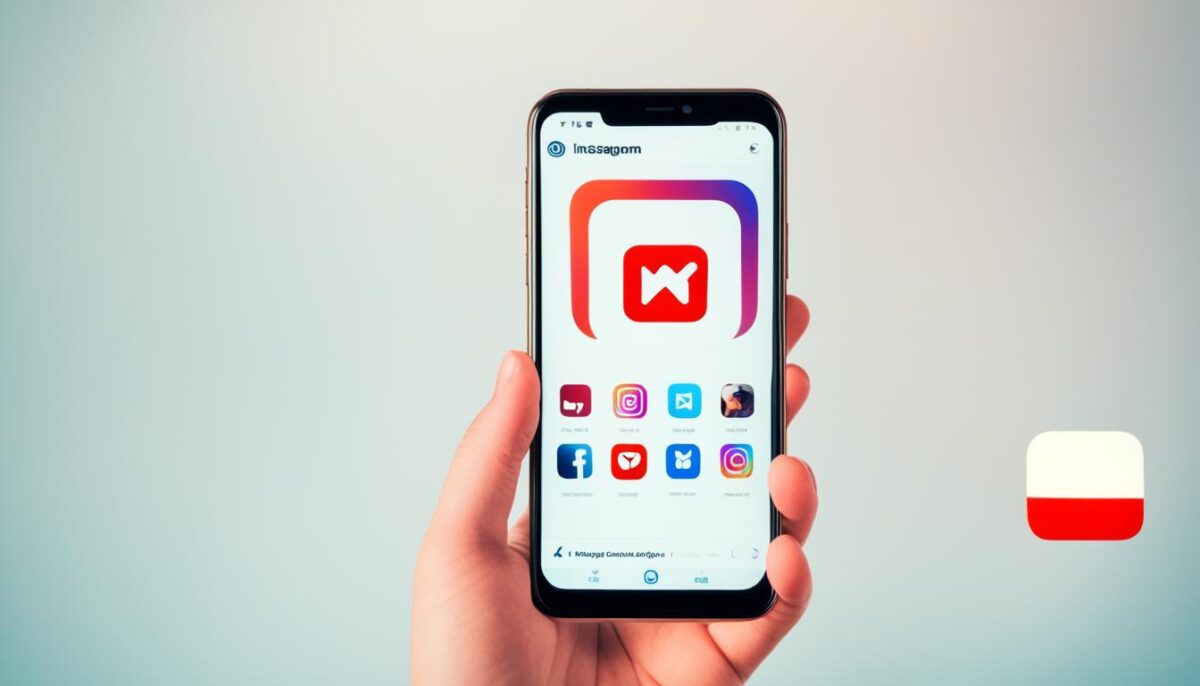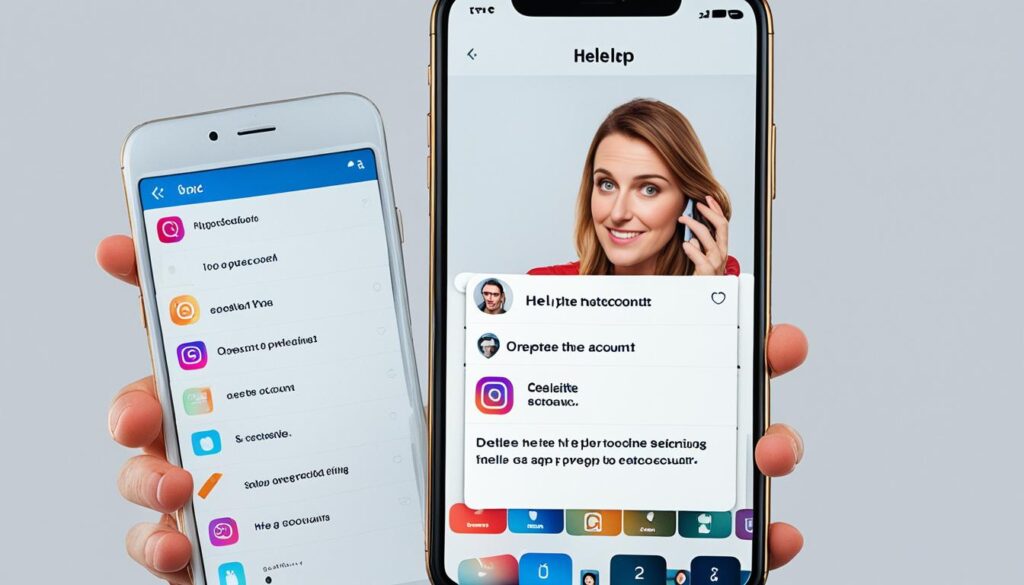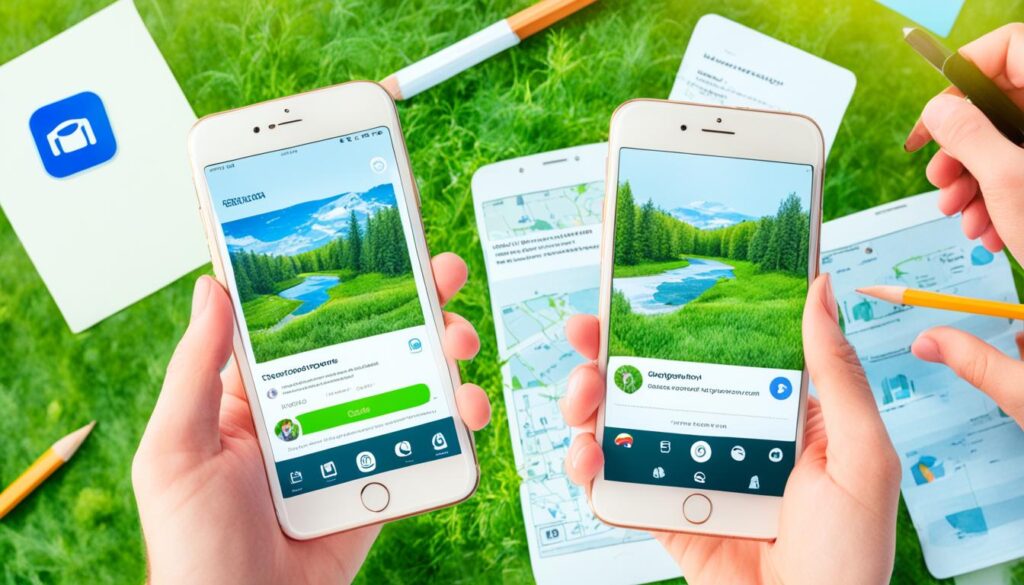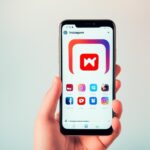Are you thinking of saying goodbye to Instagram for good? Deleting your account forever is a significant step. It can make you feel freer and more private. But, it’s crucial to know what happens and the effects of saying goodbye to Instagram.
We will now show you how to delete your Instagram account step by step. We’ll talk about what to expect after you delete it and the differences between deletion and deactivation. Plus, we’ll cover key things to think about before making your final decision.
Ready to discover how to delete your Instagram account for good? Let’s get started!
- Deleting your Instagram account permanently requires a clear understanding of the process and its implications.
- There are important differences between deleting and deactivating your Instagram account.
- Before deleting your account, it’s crucial to consider factors such as backing up your data and notifying your friends and followers.
- We will provide a step-by-step guide to help you navigate the account deletion process smoothly.
- Deleting your Instagram account can have consequences for your social presence and data, which we will discuss in detail.
Understanding the Process of Deleting Your Instagram Account
Ready to delete your Instagram account? It’s vital to know what happens. When you delete it, everything goes. Your profile, posts, photos, videos, comments, followers—all gone from the servers.
Remember, you can’t reverse this action. After you confirm deletion, your account vanishes forever. Think well before taking this step.
Deleting is different from deactivating. Deactivation hides your profile and content. But, log back in to reactivate anytime. Deleting, however, says goodbye to everything for good.
Deleting can impact you in several ways:
- Loss of all data: Deleting means saying goodbye to all your content and interactions.
- Removal from follower lists: No account, no followers. You completely disappear from others’ lists.
- Loss of direct messages: Forget about recovering your past chats. They vanish too.
- Impact on third-party apps: Apps linked to your Instagram may stop working right after deletion.
Next, let’s dive into a step-by-step guide for deleting your Instagram account.
The Differences Between Deleting and Deactivating
In this part, we will talk about deleting versus deactivating your Instagram. It’s good to know the outcomes of each before you choose. Let’s dive in.
What Happens When You Deactivate Your Instagram Account?
Deactivating your Instagram makes it vanish, but only for a while. Your profile, photos, and comments disappear for others. You won’t see notifications either. But, your account details stay safe and you can come back by logging in.
If you need a break without losing your stuff and followers, deactivating is smart. You can step away and return when you feel ready.
Permanent Deletion vs. Temporary Deactivation
Saying goodbye with a permanent delete means wiping out everything forever. All your pictures, videos, and followers are gone from Instagram. You can’t get any of this back.
Deleting is final. You lose your profile and everything tied to it. Think hard before you make this choice, for there’s no undoing it.
It’s key to think over what’s best for you, delete, or just deactivate. Both have their unique results.
Understanding the gap between deleting and deactivating helps you choose wisely. Think about losing everything by deleting or just taking a short break. Pick what meets your needs. Next, we’ll share tips to check before you delete for good.
Pre-Deletion Checklist: What to Consider Before Deleting
Before deleting Instagram, think about a few key points. This checklist helps you delete smoothly:
Backing Up Your Instagram Data
It’s vital to save your important stuff before saying bye to Instagram. Save photos, videos, and more. You can download your data in settings. Or, use apps or storage to keep everything safe. This way, you keep your memories and work.
Notifying Friends and Followers
Deleting Instagram might surprise your online gang. Tell them before you leave. Make a post explaining or send messages to close friends. This lets people know they can still find you elsewhere. Or, you can keep in touch in other ways.
Account Linking Considerations
Think about other accounts linked to Instagram before you delete it. It’s crucial to unlink to avoid issues. For instance, unlink your Facebook or Twitter. Don’t let deleting your Instagram affect your other profiles.
Using this checklist makes deleting Instagram easier. You’ll save your data, tell your people, and avoid problems. With these steps done, you’re set for the delete process.
How to Delete Instagram: Step-by-Step Guide
If you want to delete your Instagram for good, here is a guide to help you through the process.
- Step 1: Access Instagram Settings
- Step 2: Select “Help” and Go to “Help Center”
- Step 3: Find “Delete Your Account” Article
- Step 4: Read and Follow the Instructions
- Step 5: Confirm Your Decision
- Step 6: Enter Your Password
- Step 7: Delete Your Account
First, open Instagram on your phone or go to the website on your computer. Sign in and go to your Profile page.
On your Profile, tap the gear icon for settings.
From the settings, find and tap “Help.” This takes you to Instagram’s Help Center.
Look for the “Delete Your Account” article in the Help Center. It gives step-by-step info on deleting your Instagram.
Check out the “Delete Your Account” article. Understand what deleting your account means. Then follow the instructions to delete.
Instagram will double-check your choice to delete. Make sure to carefully read and confirm. Remember, this action is final, and all data will be gone.
For safety, Instagram needs your password before deleting. Type your password in the box provided.
Once you confirm and enter your password, hit “Delete Account.” Your Instagram and its data will be gone for good.
Well done! Your Instagram account is now deleted. Just know, deleting is permanent. Always back up important stuff before taking this step.
The Consequences of Deleting Your Instagram Account
When you delete your Instagram account, more happens than just removing it. You lose all data. This includes your friends, photos, comments, and likes. The impact spreads to your presence online.
Understanding Data Removal
All your account data is gone once you delete your Instagram. This involves friends, posts, and memories. Instagram waits 30 days before fully removing everything. If you change your mind, you can’t get back your data after these 30 days.
Think about what you have shared before you delete. Consider saving important photos and videos first. You can do this by using Instagram’s “Download Your Information” tool.
Learn more about downloading your Instagram data before deleting your account.
Impact on Your Social Presence
Deleting Instagram cuts you off from your online community. This means less connection with your friends and followers. It impacts the relationships and connections you’ve built.
You also miss out on sharing moments and updates. If you use Instagram for personal or business reasons, this is a big change. It can lower how many people see you and how they interact with you online.
Think about other choices. Maybe just take a break or change how you use social media. It’s all about finding the right balance between sharing and privacy.
Your decision about Instagram is important. It affects your online life and friendships. Be sure to think it through before taking action.
Alternatives to Deleting Your Instagram Account
Thinking about deleting your Instagram account but feeling unsure? There are other ways to deal with concerns. These steps help you take a breather without shutting your account down entirely. Here are some options to consider:
- Take a break: Think about deactivating your account for a while. This action hides your photos, comments, and likes. You can always come back by just logging in.
- Limit app usage: Find Instagram too distracting? Try cutting back on your usage. Use app timers or your device’s digital wellness tools. This helps you focus on a healthier balance without saying goodbye to Instagram.
- Adjust privacy settings: Worried about your privacy? Review and tweak your privacy settings on Instagram. Choose who can see your posts, interact with you, and message you. This twist can make your account safer without major changes.
- Create a finsta account: A “finsta” is a second, private Instagram for sharing with only close friends or family. This lets you post personal stuff for a smaller group without jeopardizing your public account.
- Switch to a private account: Want more control over who sees your posts? Consider making your account private. Then, just the people you approve can see and engage with your content.
Remember, these steps might not solve all your worries. It’s crucial to consider what’s most important to you. Choose an option that best fits your reasons for using Instagram.
Still not sure what to do? Learn more about these ideas and get help from Instagram’s support center: https://www.lifewire.com/delete-instagram-accounts-3485865
Reactivating Your Instagram Account: Is It Possible?
Wondering if you can bring back your Instagram account after deleting it? We’ll help you understand if reactivation is possible. Exploring reactivation can provide insights for a smooth process.
Differences Between Reactivation and Restoration
First, know the difference between reactivating and restoring your account. Reactivation is for temporarily disabled accounts. Restoration is for accounts you’ve permanently deleted. Both processes let you back in, but they work differently.
Reactivating is easy. Just log back in with your usual details. Instagram keeps your data and settings safe for when you return.
If it’s a permanent delete, getting your account back is tricky. Instagram doesn’t have a way to restore these accounts. All your data is gone for good, including photos and followers.
Time Limitations on Reactivating Your Account
Time matters when reactivating your account. Instagram gives you a window to get back in after deactivation. This window can be up to 30 days, but the exact time isn’t clear.
Act fast if you want to recover your account. After the possible 30 days, Instagram might wipe out your data. So, decide quickly to avoid losing everything permanently.
If you’ve already asked for your account to be permanently deleted, you can’t get it back. In this case, making a new account is your only option.
Image Related to Reactivating Your Instagram Account
| Reactivation | Restoration |
|---|---|
| Reactivating a temporarily deactivated account | Recovering a permanently deleted account |
| Retains existing data and settings | Data and settings are permanently removed |
| No time limit for reactivation | No built-in restoration feature |
So, you can reactivate a temporarily deactivated account. But if it’s permanently deleted, you can’t restore it right now. Knowing reactivation vs. restoration is key. Always be mindful of the time limit if reactivation is your choice. Think it through before deciding.
Security Considerations for a Dormant Instagram Account
If you’ve decided to keep your Instagram account dormant, you must think about security. It’s key to protect your personal info even if you’re not using the account. Here’s how to keep your dormant account safe:
- Change your password: It’s important to always use a strong password. Create a password with letters, numbers, and symbols. This stops others from getting into your account.
- Enable two-factor authentication (2FA): 2FA makes your account more secure. Each time you log in, you get a special code on your phone. This means hackers find it harder to enter your account.
- Review app permissions: Check which apps can use your Instagram account. Only keep the apps you really need. This lowers the chance of your data getting leaked.
- Protect your email address: Make sure your Instagram email is secure. Use a different email for social media. Also, put a strong password on your email account.
- Monitor account activity: Always look at what’s happening on your account. If you see something unusual, act fast. This could be someone trying to get in. Make your account safe right away.
Even if your account is dormant, its safety is crucial. Hackers look for chances to get into accounts. Protect your info to avoid serious trouble.
Using these tips, you can protect your inactive Instagram account. Keeping your info safe is important, even if you’re not using the account regularly. Always stay alert and take steps to keep your online presence secure.
For extra help securing your Instagram, check out this guide by Stephanie Kase.
Conclusion
Deleting your Instagram account is big decision. This article has given you all the info needed. This includes how to delete it and what happens when you do.
We talked about the difference between delete and deactivate. It’s key to think hard about this choice. Make sure you know how it will affect your online life before deciding.
Before you delete, we shared a checklist. This includes saving your data and telling your friends. Also, think about any connections to other accounts.
Sometimes, it’s better to take a break than delete your account. We looked at other options for that. But, the decision is yours alone. Choose what feels right for you.
At the end, what’s vital is choosing what’s best for you. We aimed to help you understand the choice. Make sure your decision matches your future plans.
FAQ
How do I delete my Instagram account permanently?
To delete your Instagram for good, follow these steps:
First, log into your account on a web browser.
Then, head to the “Delete Your Account” page.
Choose why you’re deleting from the menu, then enter your password again.
Finally, hit “Permanently delete my account” to finish.
What happens when I deactivate my Instagram account?
When you deactivate your account:
All your content like photos, comments, and likes becomes hidden.
You’ll be logged out and won’t access your account until you log back in.
But you can always reactivate it whenever you want.
What is the difference between deleting and deactivating an Instagram account?
Deleting your account removes everything, including your photos and videos, for good.
Deactivating hides your profile and content until you want to come back. You keep all your information if you choose this.
Should I back up my Instagram data before deleting my account?
Backing up your data before deleting is a smart move.
You can do this through the app or website. It saves your photos, videos, and more.
How can I notify my friends and followers before deleting my Instagram account?
You can say goodbye with a final post. Or, send direct messages to those you’re close with.
Make sure your bio includes other ways to keep in touch. This helps friends reach out off the platform.
Do I need to unlink other social media accounts before deleting my Instagram account?
It’s a good idea to unlink other accounts before deletion.
This stops Instagram from doing things on those other accounts.
Can I reactivate my Instagram account after deleting it?
No, you can’t get your account back after you delete it.
Think about this before you delete, and save the stuff that matters to you.
Are there any alternatives to deleting my Instagram account?
If you’re not sure about deletion, try deactivating for a break.
Deactivating is a pause, not a goodbye for good.
Can I reactivate a deleted Instagram account?
Once deleted, your account and everything in it are gone for good.
There’s no way to get it back.
What security considerations should I keep in mind for a dormant Instagram account?
If you keep your account dormant:
Always have a strong, unique password and refresh it often.
Use two-factor authentication for extra safety.
Watch what personal information you share and update privacy settings regularly.