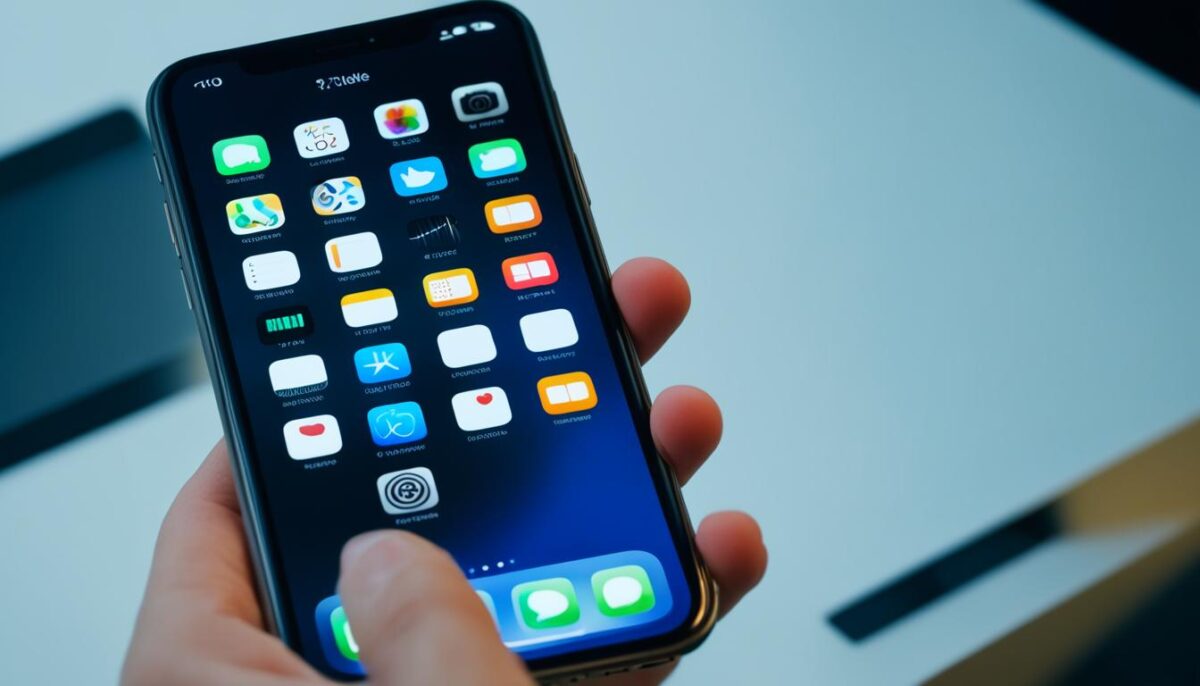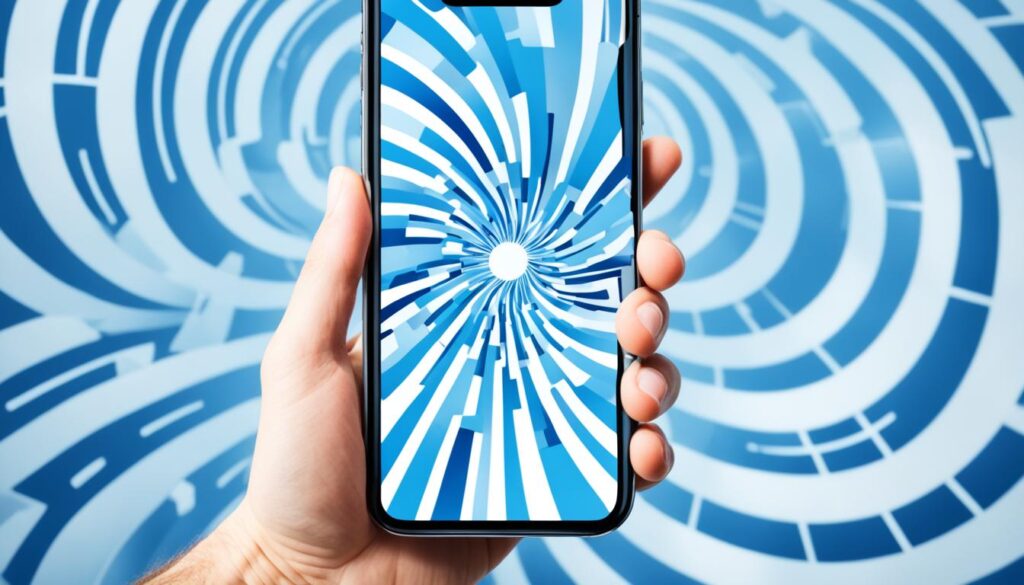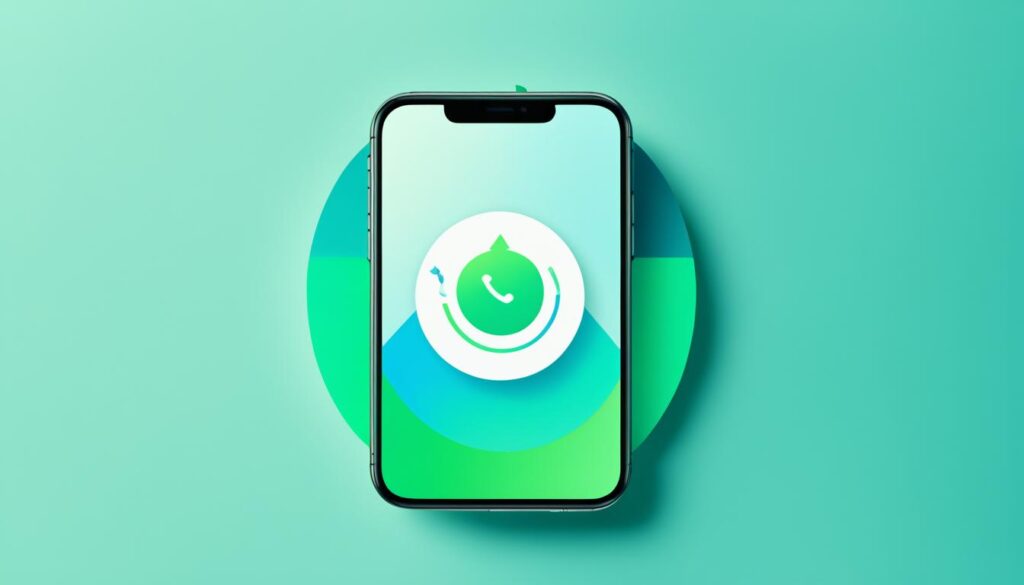Is your iPhone stuck and not working right? A simple restart can fix many problems. But knowing how to restart your iPhone model is key. Learn easy and effective ways to bring your iPhone back to life.
Restarting your iPhone is not complicated. Yet, the steps vary based on your model. No matter if it’s an iPhone X, iPhone 11, iPhone 12, or even the newest iPhone 14, we’ve got you. Here are the step-by-step details for restarting your phone.12
Key Takeaways
- Restarting your iPhone can help resolve software-related issues and improve performance.
- The restart process varies slightly depending on your iPhone model, but the general steps are similar.
- If your iPhone is frozen or unresponsive, you may need to perform a force restart to get it back in working order.
- Regularly restarting your iPhone can help extend its battery life and prevent minor software glitches.
- Before restarting, ensure you have backed up any important data to avoid potential data loss.
Introduction to Restarting an iPhone
Restarting your iPhone is easy and helps with many issues. It can fix software problems and make your phone run better.3 Doing this often can stop small issues from messing with your phone.3
Why Restart an iPhone?
A restart clears your phone’s memory and stops troublesome apps.3 This fresh start can fix problems, make things faster, and save battery life.3
Benefits of Regular Restarts
Restarting your iPhone regularly is good for its performance and battery.3 It also fixes small software issues. By doing this, you clear the memory and close running apps. This makes your iPhone use its power better, avoiding problems that come after long use.3
How to Restart iPhone X, iPhone 11, iPhone 12, iPhone 13, iPhone 14, and iPhone 15
Restarting your iPhone is easy. But, the steps are a bit different based on the model. For the top iPhones like iPhone X through iPhone 15, here’s what you do.1
Locate the Side and Volume Buttons
First, find the side button on the right. Also, the volume buttons are on the left. You need these buttons to restart your phone.1
Hold Side and Volume Buttons Simultaneously
Now, press and hold the side button. Also, press either the volume up or down button. Do this until you see the power-off slider on your screen.1
Swipe the Power-Off Slider
Next, swipe the power-off slider to the right to turn your phone off.1
Wait for the Device to Power Off
Wait a few seconds for your iPhone to completely turn off.1
Press and Hold the Side Button to Turn On
After it’s off, press and hold the side button. Keep holding it until you see the Apple logo. Then, your iPhone will turn back on.1
To restart your iPhone X, iPhone 11, iPhone 12, iPhone 13, iPhone 14, or iPhone 15, follow these easy steps. A simple restart can fix many small issues. But, for big problems like a frozen screen, a force restart might be needed.1
How to Restart iPhone 6, iPhone 7, iPhone 8, or iPhone SE (2nd or 3rd generation)
Restarting your iPhone can solve many software problems easily.4 This method works for the iPhone 8, 8 Plus, XR, XS, XS Max, 11, 11 Pro, 11 Pro Max, and the iPhone SE (2nd Generation).4
Press and Hold the Side Button
First, press and hold your iPhone’s side button. Keep doing this until the power-off slider shows up.
Swipe the Power-Off Slider
When you see the power-off slider, swipe it to the right. This will turn off your iPhone.
Wait for the Device to Power Off
Your iPhone needs about 30 seconds to fully turn off.
Press and Hold the Side Button to Turn On
Wait a bit, then turn your device back on. Press and hold the side button until you see the Apple logo.
This process allows you to restart your iPhone easily. It can fix many software issues.4 If it doesn’t work, try charging your iPhone for an hour and then retry.4
If the screen stays black or turns a solid color, or your iPhone gets stuck on the Apple logo, get help from Apple’s support team.4
How to Restart iPhone 5 or iPhone SE (1st generation)
If you have an5 iPhone 5 or iPhone SE (1st generation), here’s how you can restart it. To turn it off, press and hold the top button. Hold it until you see the power-off slider on your screen.5 Next, drag the slider to the right to shut down your device. Wait for a bit for it to completely turn off.
Now, to turn it back on, press and hold the top button again. Do this until you see the Apple logo show up. That means your iPhone is restarting.
How to Force Restart an Unresponsive iPhone
Is your iPhone stuck or not responding when you touch it? The usual restart may not work, so try a force restart. This method is for when your phone is frozen and ordinary restarts don’t fix it.6
Press and Release the Volume Up Button
Start by pressing the volume up button quickly and letting go.
Press and Release the Volume Down Button
Then, press the volume down button quickly and release it.
Press and Hold the Side Button
After the volume buttons, press and keep holding the side button. Do this until you see the Apple logo. For older iPhones, this is the top button.
Release the Side Button When the Apple Logo Appears
When the Apple logo comes up, let go of the side (or top) button. This action will force your iPhone to restart.6
Following these steps will help you force restart your unresponsive7 iPhone. It can fix common issues that stop your phone from working.76
how to restart iphone
Restarting your iPhone is quick and can fix many software issues. The steps might differ based on your iPhone type. But, the main idea is to turn it off and then on again.1 Doing this keeps your iPhone running smoothly and helps with any small bugs.
For iPhone X and newer, press and hold the Side button and Volume Down at the same time. Then, slide to power off.1 On older iPhones, press and hold the Sleep/Wake button.1 Wait about 15-30 seconds before turning your iPhone back on after it shuts down.1
For iPhones with Face ID and iPhone 8 series, a force restart is different.1 This method doesn’t delete your data but refreshes the apps.1 With models before iPhone 7, use both the Sleep/Wake and Home buttons.1 Restarting iPhone 7 series is unique due to the home button change.1
To force restart newer models like iPhone 8 and onward, the method is consistent.4 Each model has its own unique button combination. It might involve using the Volume and the Side buttons.4
For all these iPhones, a hard reset takes about 15-60 seconds.8 Wait for about 30 seconds after it turns off before turning on again.8 The restart steps vary depending on your iPhone model. This includes models like iPhone 6s, SE, 7, 8, and newer.
Troubleshooting Tips for Restarting iPhones
Is your iPhone acting up, like freezing or not responding? Restarting it could fix these issues.9 Although iPhones and Androids are usually reliable, they can have small software hiccups that a restart might clear.9
Check for Software Updates
First, see if any software updates are ready for your iPhone. Getting these updates could solve the freezing problem.7 Here’s what might be causing the trouble: it needs a restart, low battery, not enough storage, apps that don’t work with it, or an old system.7
Restart after Software Updates
After updating your iPhone, always restart it. This makes sure the updates take effect properly.7 There are specific ways to restart different iPhone models if they’re frozen.7
Restart to Resolve Freezing Issues
If freezing keeps happening, try restarting again.9 Hard resetting your iPhone, as explained, can be a quick fix.9 For different iPhones, the steps for this hard reset vary but usually involve pressing certain buttons.97 If it doesn’t work or your battery was low, charge it with a Lightning cable and Apple charger for an hour.7
Still having trouble? It might be time to get more help.9 You could try a phone store for expert advice.9 Remember, sometimes just restarting your phone regularly can make it work better.9
When to Seek Professional Help
Restarting your iPhone can fix many common issues. However, if your iPhone frequently freezes or won’t respond, even after restarting, you might need expert help. This could point to a severe software or hardware issue. It’s best to get it checked and fixed by professionals.10
Recurring Freezing or Unresponsiveness
If your iPhone keeps freezing or not responding, there might be a more critical issue. Despite your attempts to restart, the problem persists. It’s wise to reach out to Apple Support or a certified Apple service provider for advanced help.11
Physical Damage or Liquid Exposure
Stock to the topic. If your iPhone faces physical harm or liquid damage, professional help is a must. These issues are complex and need specialized attention. Trying to fix it yourself could make things worse. Contact Apple or an authorized service provider for the correct evaluation and repair.12
Benefits of Regularly Restarting Your iPhone
Restarting your iPhone often has many advantages. It clears memory and apps. This boosts your phone’s speed and how well it works.13 Also, restarting saves iPhone battery life by fixing small software troubles. These troubles sometimes use your battery too much.13
Improved Performance
People say their iPhones are faster after they restart them. This is because restarting removes many problems.14 Just a simple restart every week can make a big difference. Many find it very helpful.14
Extended Battery Life
Restarting your iPhone helps its battery last longer. It stops small software issues that can drain your battery.13 Also, turning off Background App Refresh and Location Services for non-essential apps can help save your battery.14
Resolving Minor Software Glitches
iOS does manage memory well by itself. But, sometimes, giving it a clean start is good.14 Restarting can fix small software bugs. These bugs might be bothering your phone.13
Precautions Before Restarting Your iPhone
Before you restart your iPhone, there are some things you should do. First, make sure any important data is backed up. A restart can sometimes make it hard to reach certain files or apps for a short time.15
Also, check that your iPhone isn’t doing anything important right now. This includes big updates or anything that’s taking a while. Restarting during these times can lead to problems.16
Take these steps to avoid any trouble with your iPhone when you restart it.
| Precaution | Reason |
|---|---|
| Back up important data | Restart may temporarily interrupt access to files or apps15 |
| Avoid restarting during critical tasks | Restarting during software updates or lengthy processes could cause issues16 |
Follow these steps to make your iPhone restart or iPhone reboot go smoothly. This way, you won’t lose any data or run into troubles.
Conclusion
Restarting your iPhone can fix many software problems easily. It helps if your iPhone is not working right, freezes, or if it just needs a quick start. Just follow the steps for your model to solve these issues.17 This way, you can make sure your iPhone keeps running well and fix small troubles fast.17
Before you restart, make sure to back up your data. This is important in case something goes wrong. If your iPhone has bigger problems, get help from Apple or an authorized provider.18 Doing these things right keeps your phone working great. Whether you need a restart for a problem or just for better use, it’s a smart move.17
Learning how to restart your iPhone well is very useful. It can save you a lot of time, trouble, and maybe even your important data.18 Regular restarts keep your iPhone running smoothly for a long time. Plus, you’ll have a phone you can rely on.17
FAQ
How do I restart my iPhone?
To restart an iPhone, these steps are necessary:
For newer models like iPhone X and above:
1. Hold the side button and either volume button. Keep holding until you see the power-off slider.
2. Swipe the slider to the right to shut down.
3. Pause 30 seconds. Then, hold the side button until you see the Apple logo.
How do I restart an older iPhone model?
Restarting older models, like iPhone 6 through iPhone SE:
1. Press and hold the side button to get the power-off slider.
2. Turn off your phone by swiping the slider to the right.
3. Wait 30 seconds. Then, turn it back on by pressing the side button until you see the logo.
For iPhone 5 or first gen SE:
1. Press and hold the top button. You will get the slider to shut down.
2. Move the slider to the right to turn off the phone.
3. After waiting 30 seconds, press and hold the top button. Keep holding it until the Apple logo shows up.
What if my iPhone is frozen or unresponsive?
A force restart is recommended if your iPhone is stuck. Here’s how:
1. Quickly press the volume up button, then release it.
2. Next, do the same with the volume down button.
3. Hold the side button (or top button on older models) until you see the Apple logo.
Why should I restart my iPhone regularly?
Restarting your iPhone often brings various advantages:
1. It helps your phone run smoother and faster. This is because it clears out the memory and shuts down apps.
2. This action can also save your battery life. It stops apps from using too much power and fixes small software problems.
3. It can fix any small glitches or issues with your phone’s software. This keeps your phone working correctly.
What should I do before restarting my iPhone?
Before you restart your iPhone, do a couple of things:
1. Back up any important data or apps.
2. Make sure your phone is not doing a big task, like updating software.
Doing these steps first will make sure your restart goes smoothly.
Source Links
- https://www.lifewire.com/how-to-restart-iphone-2000288
- https://www.businessinsider.com/guides/tech/how-to-restart-iphone
- https://www.macrumors.com/how-to/iphone-12-hard-reset-recovery-dfu/
- https://www.wikihow.com/Hard-Reset-an-iPhone
- https://www.ecoatm.com/blogs/news/how-to-restart-your-iphone
- https://www.digitaltrends.com/mobile/how-to-fix-unresponsive-iphone-touchscreen/
- https://www.asurion.com/connect/tech-tips/how-to-fix-frozen-iphone/
- https://www.wikihow.com/Reboot-an-iPhone
- https://whatthetech.tv/how-to-fix-a-frozen-iphone/
- https://discussions.apple.com/thread/251950308
- https://support.apple.com/en-ca/116940
- https://www.ismash.com/blogs/news-reviews/how-to-restart-iphone
- https://www.rd.com/article/restarting-your-phone/
- https://www.idropnews.com/news/heres-how-often-you-should-shut-down-your-iphone-and-why/98673/
- https://drfone.wondershare.com/reset-iphone/hard-reset-iphone-vs-soft-reset-iphone.html
- https://support.apple.com/guide/iphone/reset-iphone-settings-iphea1c2fe48/ios
- https://www.aiseesoft.com/how-to/restart-iphone.html
- https://drfone.wondershare.com/reset-iphone/how-to-start-force-restart-iphone.html