Ever seen the ‘SOS’ icon on your iPhone’s status bar and wondered? This icon is a key part of your iPhone’s emergency help features. But, its exact use might not be clear to many people. What does ‘SOS’ on your iPhone really show, and how helpful is it?
Apple explains, the ‘SOS’ icon appears when your phone can connect to a mobile network for calls in a crisis.1 If you use the SOS, your iPhone dials the local emergency number and sends your location to them.1 It also tells your emergency contacts by sending a text with your location and updates them as your location changes while in SOS mode.1
Key Takeaways
- The ‘SOS’ icon on your iPhone indicates that a cellular network is available for emergency calls.
- Activating the SOS feature will automatically call emergency services and share your location.
- Your designated emergency contacts will be alerted with your location and receive updates while you are in SOS mode.
- The SOS feature is designed to provide quick access to emergency assistance in critical situations.
- Understanding the SOS functionality can help you be better prepared to utilize this important safety feature when needed.
What Is the ‘SOS’ on iPhone?
The ‘SOS’ on your iPhone means a cell network is ready for emergency calls.1 Activate it, and your iPhone calls the local emergency number. It also sends your location to help them find you.1 Your phone then texts your location to the people you’ve set as emergency contacts.1 They will keep getting updates on your location while the SOS is on.1
Cellular Network Available for Emergency Calls
The ‘SOS’ icon shows up in your iPhone’s status bar when you’re in range of a cell network. This lets you call emergency services right away when there’s a problem.
Automatic Calling of Emergency Services
With SOS turned on, your iPhone dials the local emergency number by itself. It also tells them where you are, which is very helpful if you can’t talk.1 This feature could save a life in some cases.
Location Sharing with Emergency Contacts
After calling emergency services, your iPhone texts your emergency contacts your current location.1 This keeps your loved ones in the loop and ready to help if you need them.
Understanding the iPhone SOS Feature
The iPhone SOS feature helps quickly connect you with help in emergencies. It also alerts your emergency contacts.1 You can turn on Emergency SOS by holding the side button and a volume button. Or, on newer iPhones, by pressing the side button quickly five times.1 For iPhone 14 or later models, it can even sense severe car crashes and call for help automatically.1
How to Activate Emergency SOS on iPhone
To use the Emergency SOS feature on your iPhone, you’ve got two choices:1
- Keep holding the side button and a volume button ’til the Emergency SOS slider shows up.1
- Or, if you have an older model, press the side (or top) button five times fast to open the Emergency Call slider.1
Crash Detection and Emergency SOS on iPhone 14
For iPhone 14 or later models, there’s more.1 The Emergency SOS now includes Crash Detection.1 If it detects a serious car crash, it calls for help right away. It also lets your emergency contacts know.1
what does sos mean on iphone
The ‘SOS’ on an iPhone shows a working cellular network for emergency calls.2 When you see the ‘SOS’ on your iPhone, it means you can reach out to emergency help. It also tells them where you are.2
If you’re in trouble and need to call for help, look for the ‘SOS’ on your iPhone. It means you can quickly get in touch with emergency services.2 This function helps by putting you in contact with those who can assist. It also tells them exactly where you are.3
Sometimes, your iPhone might show an ‘SOS’ even without network or Wi-Fi.1 This is thanks to newer models like the iPhone 14, which can send emergency texts through satellites. This is very useful in remote areas with no signal.
Knowing what the ‘SOS’ symbol means and how to use it is crucial. It helps you react well to serious situations.3 It’s useful in health crises, accidents, or when you’re not safe.
Setting Up Emergency Contacts on iPhone
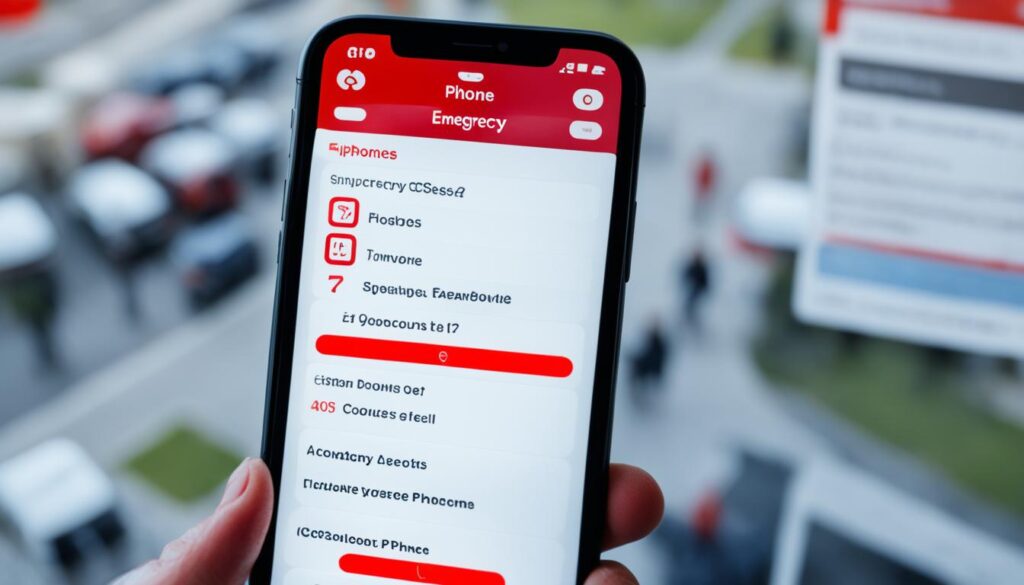
Setting up emergency contacts on your iPhone is vital. It can help save lives in critical moments.1 Your phone will send your location to these people after you make an SOS call.
Adding Emergency Contacts in the Health App
To start, open the Health app on your iPhone. Click your profile pic, then hit ‘Medical ID’. Now, click ‘Edit’ and go to ‘Emergency Contacts’. Add the contacts and their info there.4 Your iPhone will then be set to quickly share this vital info if you need help.
Removing Emergency Contacts from iPhone
If you ever need to remove an emergency contact, here’s how. Just tap the ‘Delete’ button next to their name in the Health app.4 This way, you can make sure only the most up-to-date contacts are notified in case of an emergency.
By taking the time to add emergency contacts, you can help ensure you get the help you need quickly. This can give you peace of mind in tough moments.14
Advanced Emergency SOS Settings on iPhone
iPhone has several advanced settings for the4 Emergency SOS feature. These settings let users control how and when the SOS is activated. They also change how alerts work. You can choose from settings like “Call with Hold and Release,” “Call with 5 Button Presses,” and “Call Quietly.”
Call with Hold and Release
With the “Call with Hold and Release” choice, your iPhone will start a countdown. It will call emergency services if you hold the side button and volume button.4 This is very helpful if you can’t press the buttons repeatedly yourself.
Call with 5 Button Presses
Choose “Call with 5 Button Presses” to set off your phone’s4 Emergency SOS by pressing the side button rapidly five times. This way, you can quickly get through to emergency services when every second counts.
Call Quietly
Selecting “Call Quietly” mutes any warning sounds or lights during your emergency call.4 It’s handy when you need to quietly get in touch with emergency services, like in a personal safety situation.
With these special4 Emergency SOS settings, iPhone users can make the feature work just the way they need. This ensures they can get emergency help easily and quickly in crucial times.
Importance of the Emergency SOS Feature
The iPhone SOS feature is key for safety. It quickly links you to emergency services and tells your emergency contacts if you’re in trouble. This is very important for medical issues, accidents, or when you’re feeling unsafe.4 It even calls the emergency number for you and sends your location, just in case you can’t make the call yourself.4
The SOS on iPhone is a crucial tool during emergencies. It helps you get emergency help fast and lets your loved ones know what’s happening. Emergency SOS connects you to the aid you need, giving everyone peace of mind.
Imagine being in a medical situation, an accident, or feeling unsafe. The iPhone’s Emergency SOS can save you. It tips the scales from a tragic end to a successful save. Learn how to use this feature well. With it, help is just a few taps or presses away, improving your safety and peace of mind.
Common Scenarios for Using Emergency SOS
The Emergency SOS tool on iPhone is a big help in many emergencies. This includes medical needs and safety issues. Knowing how to use this tool can save lives when trouble strikes.
Medical Emergencies
During a health crisis, the iPhone’s Emergency SOS reaches out for medical help. It sends your location even if you can’t talk.5 This feature is key when words fail, ensuring that help comes fast. It might even change the results of the emergency.
Accidents and Injuries
After an accident or injury, the iPhone’s Emergency SOS calls for help automatically. It tells your emergency contacts where you are.6 This is vital when you can’t make the call yourself. It gets help there quickly and lets your loved ones know what’s happened.
Personal Safety Concerns
In situations where you’re feeling unsafe, the Emergency SOS is a vital link.6 It calls emergency services and shows them your location. This can be life-saving, especially if you’re alone and in danger. It helps get you the help you need and makes sure you’re safe.
Troubleshooting Emergency SOS Issues
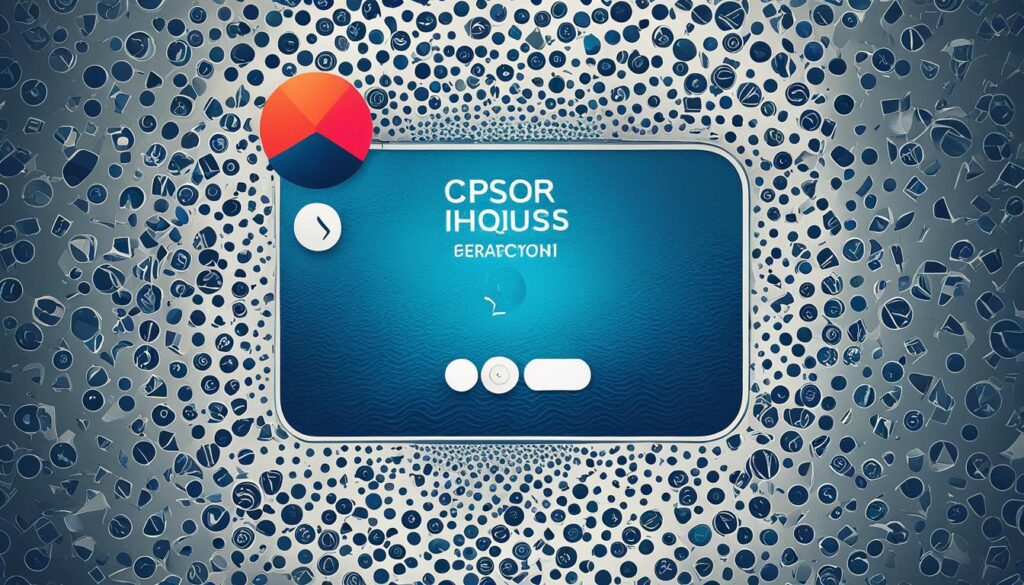
The3 iPhone’s Emergency SOS feature can be a big help in emergencies. But, sometimes it might not work right. This could be trouble connecting to emergency numbers or the feature turning on by mistake. Here’s what you can do to fix it.
First off, your iPhone must have cell service to use SOS.3 Looking at how many people have had issues using SOS can give clues. It can help to check if others have had similar problems.
Also, check your phone’s settings and any issues with your network.3 Seeing how often network issues come up and how carriers respond can show what’s normal.
To fix specific issues, try turning Airplane Mode on and off, updating your settings, and checking your plan. This can help solve SOS problems.3 Research shows which fixes work best for SOS problems.
For folks with two SIM cards,3 comparing issues and fixes between one and two SIMs might offer insight. This could show what’s different for each type.
7 Some users face constant “SOS” messages on their phones. They might not be able to send texts or make calls. If you see this and your SIM is locked, know that only emergency calls work.
7 If you get these issues, reaching out to your carrier is a good idea. They might suggest reinserting your SIM or checking your data settings.
7 Also, big network problems, like AT&T’s recent issue, can affect SOS. If you can’t get through to your carrier, Apple’s support info can be useful. It helps with “No Service,” “Searching,” or “SOS” issues.
8 Accidentally calling SOS happens. For iPhone 8 and later, stop the call by letting go of the buttons before the countdown ends. On older iPhones, you must end the call as soon as you can.
8 To make SOS even better, set up Wi-Fi calling on your iPhone. This lets you make emergency calls over Wi-Fi. Making sure your phone’s SOS works well increases its safety features.
Conclusion
The iPhone’s Emergency SOS is vital in emergencies. Knowing how the ‘SOS’ works, how to set it up, and advanced options help a lot.9 It aids in medical crises, accidents, or safety worries, letting you call for help and alerting family. It could save lives.10 For iPhone system issues, Tenorshare ReiBoot fixes them 99% of the time, including SOS-only issues, without losing data.10
‘SOS only’ means your iPhone can’t connect to the network. You can’t make regular calls or text, or use data.9 But, you can still dial for help with this mode, even if you don’t have a SIM or service. This is critical in quick, dire moments.9 Knowing the causes, like SIM problems, can help you solve these SOS-only issues easier.9
The iPhone’s Emergency SOS is a key safety feature.11 By learning about it, iPhone users can be ready for emergencies. This feature helps protect you and your family when needed.
FAQ
What does the ‘SOS’ mean on an iPhone?
‘SOS’ on your iPhone tells you that you can make emergency calls using a cellular network. When you see the ‘SOS’ icon on your iPhone, it can reach emergency services. It will also share where you are.
How does the Emergency SOS feature work on iPhone?
The Emergency SOS feature works by calling the local emergency number immediately. It also tells emergency services where you are. After the call, a message is sent to your emergency contacts with your location.
How do I activate the Emergency SOS feature on my iPhone?
To activate it, press and hold the side button together with the volume button. Or on iPhone 8 or later, you can press the side button quickly five times. For iPhone 14 and later, it can turn on by itself if you’re in a car crash.
How do I set up emergency contacts on my iPhone?
You can add emergency contacts by going to the Health app. There, tap on your profile picture. Choose ‘Medical ID’ and then ‘Edit’. You will find ‘Emergency Contacts’. Add the contacts you want and their relationship to you.
What are the advanced settings for the Emergency SOS feature on iPhone?
The Emergency SOS has settings like “Call with Hold and Release,” “Call by pressing the side button 5 times,” and “Call Quietly.” You can change how the SOS feature works and what alerts come with it.
When should I use the Emergency SOS feature on my iPhone?
Use it for medical, accident, or safety emergencies. It can get you help fast and let your emergency contacts know what’s happening.
What should I do if I encounter issues with the Emergency SOS feature on my iPhone?
First, check if your iPhone has a good cellular connection. Make sure the SOS settings are right. You might also try testing it outside of a real emergency to make sure it works well.
Source Links
- https://support.apple.com/en-us/104992
- https://www.nbcmiami.com/news/local/sos-on-iphone-what-to-know-amid-att-outage/3240123/
- https://support.apple.com/en-us/HT201415
- https://support.apple.com/guide/iphone/contact-emergency-services-iph3c99374c/ios
- https://www.iphonelife.com/content/what-does-sos-mean-iphone
- https://discussions.apple.com/thread/8181659
- https://discussions.apple.com/thread/255375639
- https://www.pnj.com/story/news/2024/01/09/iphone-only-showing-sos-heres-what-it-means-and-how-to-fix-it/72161127007/
- https://www.aiseesoft.com/solution/sos-only-iphone.html
- https://www.tenorshare.com/iphone-tips/what-does-sos-mean-on-iphone.html
- https://www.techsafety.org/blog/2017/10/30/tgsk2s7qzz8u6kxl79qchke8yp59fk

