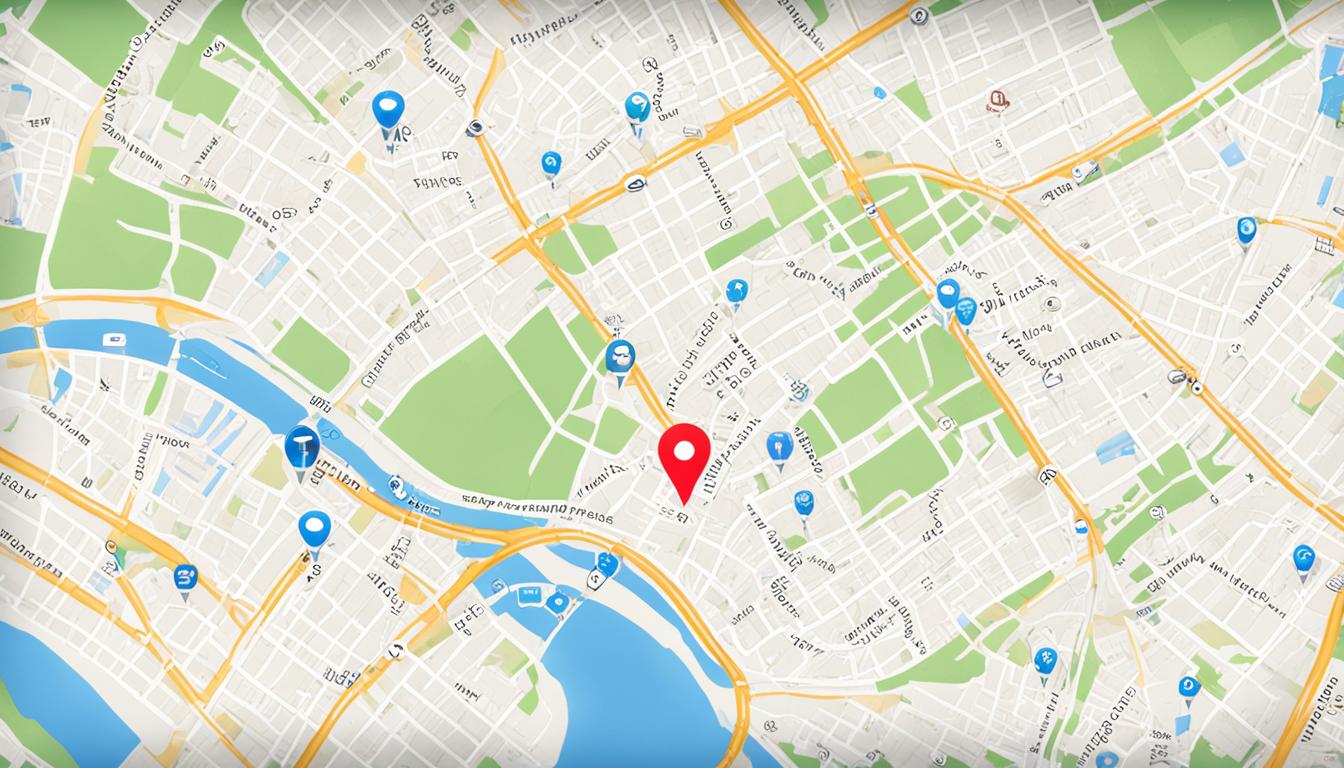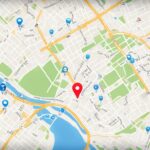Lost your iPhone, iPad, or Mac and felt that sinking feeling in your stomach? Imagine if you could find and get back your lost or stolen device with ease? Apple’s “Find My iPhone” is here to save the day.
The “Find My iPhone” tool is a real game-changer. It lets you1 spot your missing Apple gadgets, like iPhones, iPads, and Macs. This tool is crucial for locating or securing your devices. You can track where your device is, lock it remotely, drop a message for whoever finds it, and wipe its data, just in case. In this guide, we’re going to show you how to get started with “Find My iPhone.” We’ll also give you tips on what to do if you lose or if your device is stolen.
Key Takeaways
- Find My iPhone is a powerful tool for locating and recovering lost or stolen Apple devices.
- Enabling Find My iPhone on your devices is crucial to take advantage of its features.
- You can use the Find My app or iCloud.com/find to locate your missing device and take action.
- Activating “Mark as Lost” mode can help increase the chances of your device being returned.
- Remotely erasing your device is a last resort option to protect your personal data.
Introduction to Find My iPhone
Find My iPhone is a helpful service by Apple. It lets users find and track their Apple devices, like iPhones, iPads, and Macs.2 It’s part of the iOS, iPadOS, and macOS. You can use it through the Find My app or iCloud online.3
Understanding Find My iPhone’s Functionality
The Find My iPhone tool does a lot. You can see your missing device on a map. It plays a sound to help you find it. You can also lock or erase your device’s data from afar.2 With these options, users can keep their Apple devices safe even if they’re missing.3
Importance of Enabling Find My iPhone
Turning on Find My iPhone is key for finding a lost or stolen device. It also protects the info on your device.2 This way, users can keep their devices and personal data safe.3
| Feature | Functionality |
|---|---|
| Device Tracking | Locate devices on a map, play a sound to help find them, and receive notifications when a device is found.23 |
| Remote Locking and Erasing | Remotely lock a lost or stolen device and erase its data to protect personal information.3 |
| Offline Finding | Locate devices that are powered off or erased using the Find My network feature.3 |
| Family Sharing | View and manage the devices of family members connected through the Find My app.3 |
Setting Up Find My iPhone
First, go to iCloud.com/find to set up Find My iPhone. Sign in with your iCloud account.4 This lets you track your devices, including lost or stolen ones, through the Find My feature.4
Signing in to iCloud.com/find
By signing in to iCloud.com/find, users can use Find My to keep an eye on their Apple gadgets. This site shows all your linked devices and where they are.
Enabling Find My iPhone on Your Device
To use Find My iPhone, you need to do more than sign in. Turn it on for each device at the Settings app.5 Then, under your Apple ID, switch on “Find My iPhone.” This step means you can find your device if it gets lost or stolen.
Locating Your Lost or Stolen Device
Once Find My iPhone is set up, you can find your device in two ways. Use the Find My app on another Apple gadget. Or visit iCloud.com/find on any web browser.2 In the Find My app, you can see your device on a map. It lets you play a sound to locate it and gives you directions there.2 Or, sign in to iCloud.com/find. It offers the same features for finding and managing lost devices.2
Using the Find My App on Another Apple Device
If you have another Apple device, like an iPhone, iPad, or Mac, you’re in luck. Access the Find My app and track your lost or stolen device live on a map.2 You can see exactly where it is, play a sound to find it, and this works even if the lost device is silent.2 The app also helps by providing directions straight to your missing item.2
Accessing iCloud.com/find on a Web Browser
Don’t have access to another Apple device? No problem. Use a web browser to log in to iCloud.com/find.2 This site has almost the same features as the app. It lets you see your device’s location, make it sound off, and even delete everything on it remotely.2 With iCloud.com/find, you can use Find My from any device that’s online.2
Mark as Lost Mode
If your Apple device goes missing, the Mark as Lost mode can help. Using the Find My app, you can lock your device from afar. You can also show a message to whoever finds it. This makes it hard for them to use Apple Pay and access your passcode.6
Activating Lost Mode Remotely
To turn on Lost Mode, log into the Find My app or go to iCloud.com/find. Choose the “Mark As Lost” option. This will lock your device and show your message. It helps the finder return it to you.7
Displaying a Message for the Finder
When your device is missing, you can send a note to whoever finds it. This note can have how to contact you. It’s a way for the finder to return the device safely.7
Suspending Apple Pay and Passcode Protection
Lost Mode does even more to safeguard your info. It stops anyone from using Apple Pay or getting past your passcode. This way, your personal data stays safe until you get your device back.7
Turning on Lost Mode can really boost the odds of getting your device back. The person who finds it can see your contact info and knows it’s lost.67
Find My iPhone: Locate Your Lost or Stolen Apple Device
The Find My iPhone feature lets you find your lost or stolen Apple device on a map.1 It’s very useful for finding your device or knowing where it is. If your device is in an unknown place or someone took it, tell the police right away.1 Give them the location and any other useful info. They can then work to get your device back and keep your data safe.
Zooming in on Your Device’s Location
The Find My app allows you to look closely at where your device is.1 This can really help in finding your device. It makes searching easier and gives you a better chance of getting it back.
Seeking Assistance from Law Enforcement
Has the Find My app shown your device at a strange place or that it might’ve been stolen? Then, you should call the police.1 Tell them where your device is and when you last saw it. This helps them try to get your device back and keep your info safe.
Recovering a Stolen Device
![]()
If your iPhone or other Apple device gets stolen, act fast. First, call your wireless carrier to report the theft. They’ll block its service to stop anyone else using it.1
Contacting Your Wireless Carrier
When you tell your carrier your device is stolen, they can stop its service. This may help find it and protect your personal data. Plus, they might help with an insurance claim to get a new device.1
Securing Your Apple ID and Accounts
Don’t forget to secure your online accounts. Change your Apple ID password right away. Also, turn on two-factor authentication and check your account settings for any odd changes.8 These steps will safeguard your online presence and prevent misuse of your lost device.8
Remotely Erasing Your Device
If you lose your device, there’s a way to erase it from afar. Use Find My iPhone as a last resort. This erases everything, like your personal stuff, photos, and more.9 Only devices with iOS 15 or later can be erased this way and found later.9 Always think hard before choosing this, once done, you can’t turn back.
Permanently Deleting Data from a Lost Device
9 Even after erasing, Activation Lock stays to protect your device. You’ll need the Apple ID and password to use it again.9 You can do this for your device or a family member’s through iCloud.com.9 If you find the device before it erases, there are steps to stop it from erasing.9 The erase starts at once for online devices or when an offline one goes online.
Considerations Before Erasing
9 You can leave a message or phone number to help if the device is found.9 To avoid extra charges on certain lost devices, contact your service provider.9 For more help on securing your Apple ID, check out this Apple Support article. It talks about two-factor authentication.
Replacing a Lost or Stolen iPhone
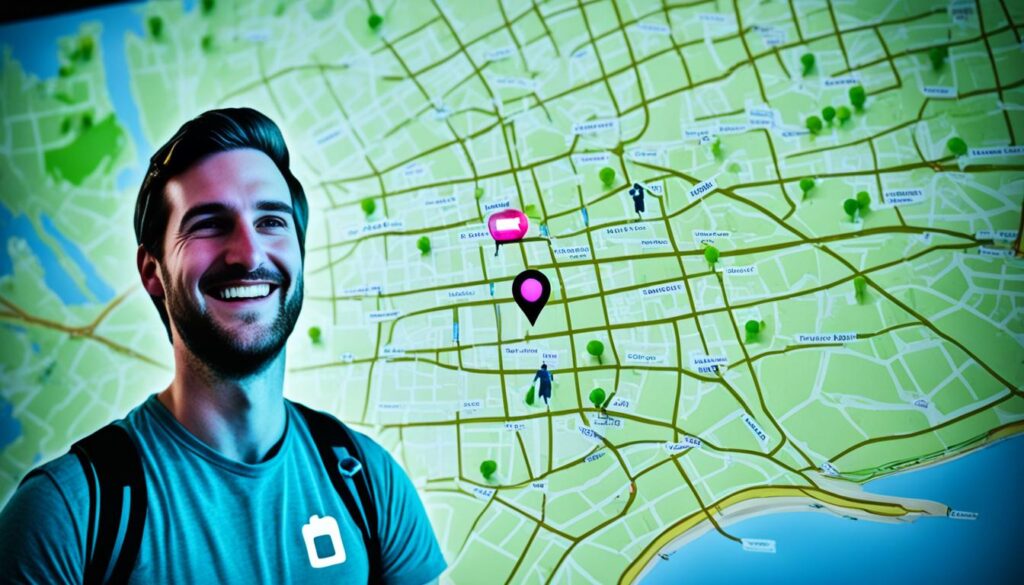
If your iPhone is lost or stolen, and you can’t find it, getting a new one might be needed. Those with AppleCare+ with Theft and Loss coverage can ask for a replacement.1 To do this, you need to tell Apple what happened and maybe pay a fee.1 Make sure to do everything Apple says to make the process go smoothly.
Filing an AppleCare+ with Theft and Loss Claim
1 People with AppleCare+ and Theft/Loss coverage can request a replacement. They should keep the lost device on Find My iPhone or the Apple ID active until the claim is sorted.1 Remember, the availability of AppleCare+ with Theft and Loss can differ by location.
Using Find My with Other Apple Devices
The Find My feature works with more than just iPhones. It can find AirPods, AirTags, and the devices of Family Sharing group members.10 Using the Find My app, users can see where these items and devices are. They can also play sounds to find them and get exact directions to them.10 This makes Find My a great tool for keeping track of lots of Apple products and personal stuff.
Locating AirPods and AirTags
Using the Find My app, finding lost AirPods or AirTags is simple. It doesn’t matter if they’re close by or far away. You can make the device play a sound or see it on a map.10 This is very handy for small accessories like AirPods that can easily get lost.
Finding Family Members’ Devices
Find My can also locate your family members’ devices.11 In the app, check out the All Devices list to find their iPhones, iPads, and more.11 This feature is great for staying in touch with family and it helps in emergencies or if a device is lost.
Conclusion
The Find My iPhone feature is a powerful tool for Apple device users. It helps find lost or stolen devices. You can protect your personal info better and have a higher chance of getting back your device by using it.12
This article gave a thorough look at Find My iPhone. It explained how to set it up and use it. Also, it talked about ways to keep your device and info safe.13 Find My iPhone helps users be more at ease and keep their Apple devices secure.14
But, users must stay alert for scams. They should check out other security steps, like using SIM PINs. These extra measures protect devices and personal info more.12
FAQ
What is the “Find My iPhone” feature?
“Find My iPhone” helps users find their lost Apple devices. These include iPhones, iPads, and Mac computers. It helps locate and recover these devices. Users can track the location, lock the device, show a message, or delete the data.
How does the “Find My iPhone” feature work?
This free service by Apple lets users find their devices. It’s part of iOS, iPadOS, and macOS. You can use the Find My app or the iCloud website to locate your device.
How do I set up “Find My iPhone”?
First, sign in to iCloud at iCloud.com/find. Then, on your device, turn on “Find My iPhone” in Settings. This is how you set it up.
How can I locate a lost or stolen device using “Find My iPhone”?
To find your device, use another Apple device with the Find My app. Or go to iCloud.com/find. You can see the device on a map, make it play a sound, or get directions to it.
What is the “Mark as Lost” mode in “Find My iPhone”?
“Mark as Lost” lets you remotely lock your device. It shows a message for the finder. This mode also protects your Apple Pay and keeps your data safe by suspending access.
Can I remotely erase my device if it’s lost or stolen?
Yes, you can erase your device if necessary. This deletes everything on it, like photos and personal info. But, think it through because you can’t get this data back.
What should I do if my device is stolen?
If stolen, report the theft to your carrier. Turn off your Apple ID and other accounts. This will keep your information secure.
Can I use “Find My iPhone” to locate other Apple devices?
Absolutely. The “Find My” feature works for other Apple products too. This includes AirPods, AirTags, and devices of family sharing members.
Source Links
- https://support.apple.com/en-us/101593
- https://support.apple.com/guide/iphone/locate-a-device-iph09b087eda/ios
- https://www.macrumors.com/guide/find-my/
- https://support.apple.com/en-us/102648
- https://support.apple.com/guide/icloud/set-up-find-my-mmfc0f0c67/icloud
- https://support.apple.com/en-my/guide/ipod-touch/iph7cc193cfc/ios
- https://support.apple.com/guide/iphone/mark-a-device-as-lost-iph7cc193cfc/ios
- https://support.apple.com/en-us/HT212510
- https://support.apple.com/guide/icloud/erase-a-device-mmfc0ef36f/icloud
- https://support.apple.com/en-us/104978
- https://support.apple.com/guide/icloud/locate-a-device-mmfc0f2442/icloud
- https://discussions.apple.com/thread/254407337
- https://www.ask.com/news/importance-apple-s-find-iphone-feature-lost-phones
- https://www.gophermods.com/how-accurate-is-find-my-iphone/