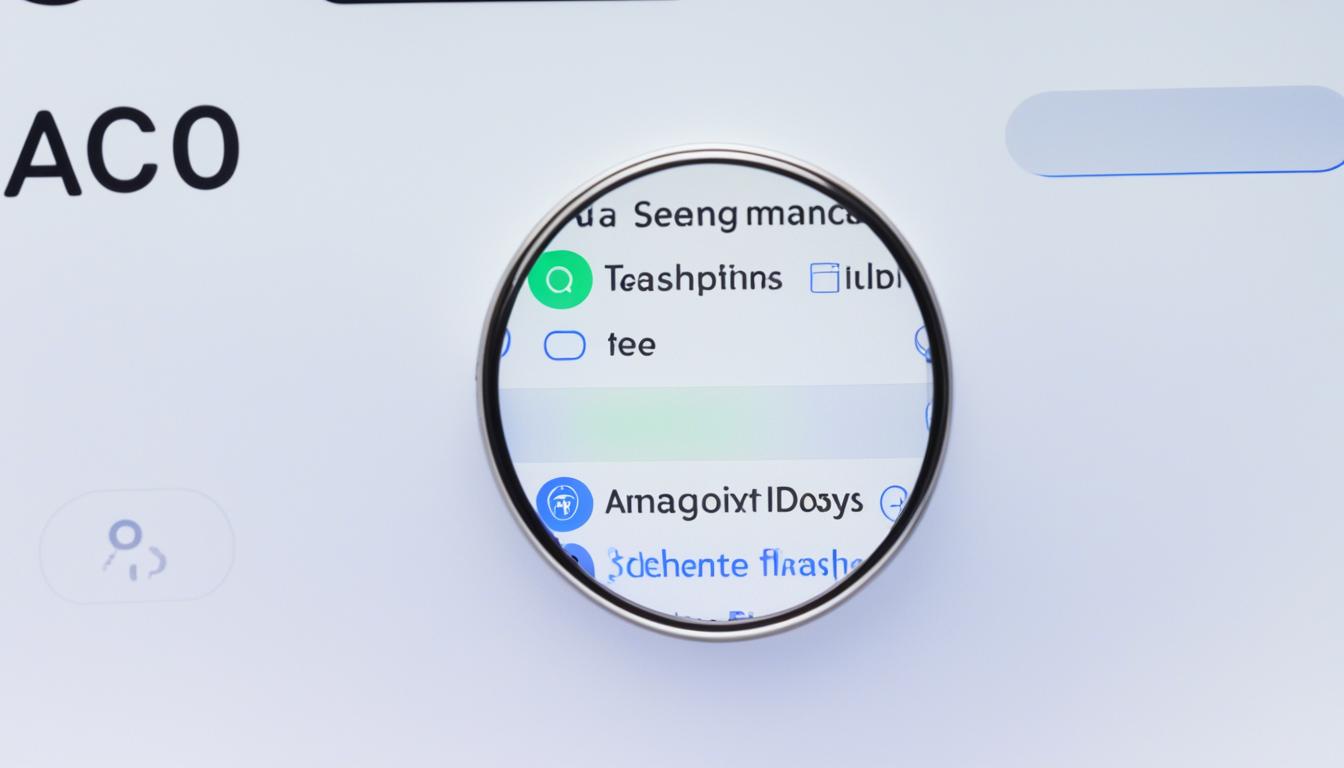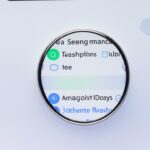Is your iPhone feeling slow, taking up too much space, or having trouble with the internet browser? The answer might be in the cache. But, what is cache, and how do you get rid of it to make your iPhone work better? This guide will show you how to clear cache on your iPhone. It will also talk about the good things this can do for your phone.
Key Takeaways
- Clearing cache on your iPhone can help free up storage space and improve device performance.
- The process of clearing cache in Safari affects all devices signed into your iCloud account.1
- Regularly cleaning iPhone cache and cookies may speed up internet performance by resolving browser slowdown issues.2
- Avast One for iOS offers features such as advanced malware protection, scam and phishing detection, and a VPN to enhance iPhone security.2
- Clearing your cache in Chrome can be done by selecting a time range from Last Hour to All Time.1
Understanding Cache and Its Importance
The iPhone uses cache to work better and faster. Cache is like a memory that holds often-used information. This saves time and makes your phone more efficient.3
What is Cache?
Your iPhone has two types of cache: for the web browser and for apps. The browser cache, in Safari, stores parts of websites to make them load quicker the next time.4
The app cache helps apps run smoother. It saves images, videos, and other things the app uses often.4
Benefits of Clearing Cache
Over time, cache can get full and slow your device. It might use a lot of storage and cause apps or websites to not work right.3
Deleting the cache can solve these issues. It makes space and boosts your iPhone’s speed.4
When to Clear Cache on iPhone
It’s good to clear the cache when your iPhone is slow or apps keep crashing. If it feels crowded with stuff you don’t use, that’s also a sign to clean it up.3
And if some sites or apps don’t work well, try clearing the cache. This simple step can keep your phone running smoothly.4
Clearing Safari Cache on iPhone
Keeping your iPhone running smoothly is key. One way is to clear the cache in Safari often. The cache holds temp data to make browsing faster. But as time goes on, this data can slow things down and cause storage issues.5
Step-by-Step Guide
Clearing the Safari cache is easy. Here’s the steps:
- Open the Settings app on your iPhone.
- Scroll down and tap on “Safari”.
- Scroll down and tap on “Clear History and Website Data”.
- Choose a time for how much history data to clear.
- Tap “Clear History and Data” to finish.
Clearing History and Website Data
You can also clear your history and website data. This boosts your device’s performance.5
Here’s how to clear Safari history and data:
- Open the Settings app on your iPhone.
- Scroll down and tap on “Safari”.
- Tap on “Clear History and Website Data”.
- Choose a time for how much data to clear.
- Tap “Clear History and Data” to confirm.
These steps help clear the cache and data on Safari. It makes your device work better and makes your online time smoother.6
Clearing Chrome Cache on iPhone
Clearing the cache in Chrome on your iPhone can make it run faster and save space. Here’s how to get to the settings:
Accessing Chrome Settings
Start the Chrome app on your iPhone. Then, hit the three-dot menu at the top right and choose “Settings”.6
Selecting Data to Clear
In Chrome’s settings, look for “Privacy and security”. Under this, tap “Clear Browsing Data”.3
You can pick what to get rid of, like history or cookies. Or, you can wipe out everything from the beginning of time. This can help websites load faster and fix issues.3 It’s like giving your browser a fresh start.1
Confirming Cache Clearing
After choosing what data to clear, press the “Clear Browsing Data” button at the bottom. Chrome will erase what you selected. It might take a bit of time.3 Your browser will be quicker afterwards, even with iOS 17.1
When it’s done, you can close Chrome and go back to browsing. But, you’ll need to log in to your favorite sites again. And, you might lose some settings.1
how to clear cache on iphone
Clearing your iPhone’s cache is key for keeping it running smoothly. You also get back storage space. To do this, you go into your iPhone’s settings. Then, you delete temporary data that builds up.2
If you use Safari, you can clear its cache by going to Settings > General > iPhone Storage. Then, tap on Safari and select “Clear History and Website Data.” This gets rid of browsing history, cookies, and saved files.2
For Google Chrome, open the browser and tap on the menu icon. Choose “Settings,” then “Clear Browsing Data.” You pick what to delete, like images or files, and the time range.21
Deleting cache from apps is a bit different. There’s no simple way in the settings. You have to delete and then reinstall the app. Do this from Settings > General > iPhone Storage.2
Don’t forget about cookies. They keep track of your online activity. To clear cookies in Safari, go to Settings > Safari > Clear History and Website Data. For Chrome, go to Settings > Privacy and Security > Clear Browsing Data.23
Removing cache and cookies keeps your iPhone running well. It makes your phone faster and safer. It also protects your privacy by getting rid of personal data.23
For extra security, try Avast One for iOS. It helps with malware, scams, and more. It even has a VPN service for safe browsing.2
Clearing Firefox Cache on iPhone
For those using Firefox on their iPhones, tuning up performance is easy. By clearing the cache, your browsing gets a boost.6 Just follow the steps to keep your iPhone running smoothly.
Opening Firefox Menu
Start by opening Firefox on your iPhone. The menu icon sits in the top-right corner. Tap it to uncover the settings.
Accessing Data Management Settings
In the menu, choose “Settings”. Then, find the “Data Management” section.7 Here, you can clean up your browsing history, site data, and cache.
Clearing Website Data or Private Data
You can choose to clear just website data or all private data.7 Select “Clear Website Data” to get rid of cached files and cookies from websites.8 Or, pick “Clear Private Data” to wipe out your history and more, keeping your info private.7
After making your choice, confirm to clear the cache.7 Be careful with private data. Once it’s gone, you can’t bring it back.
These steps are great for Firefox fans on iPhones. Clearing the cache regularly keeps your device snappy.6 It’s a quick way to get more storage, faster browsing, and avoid issues from old data.
Clearing App Cache on iPhone
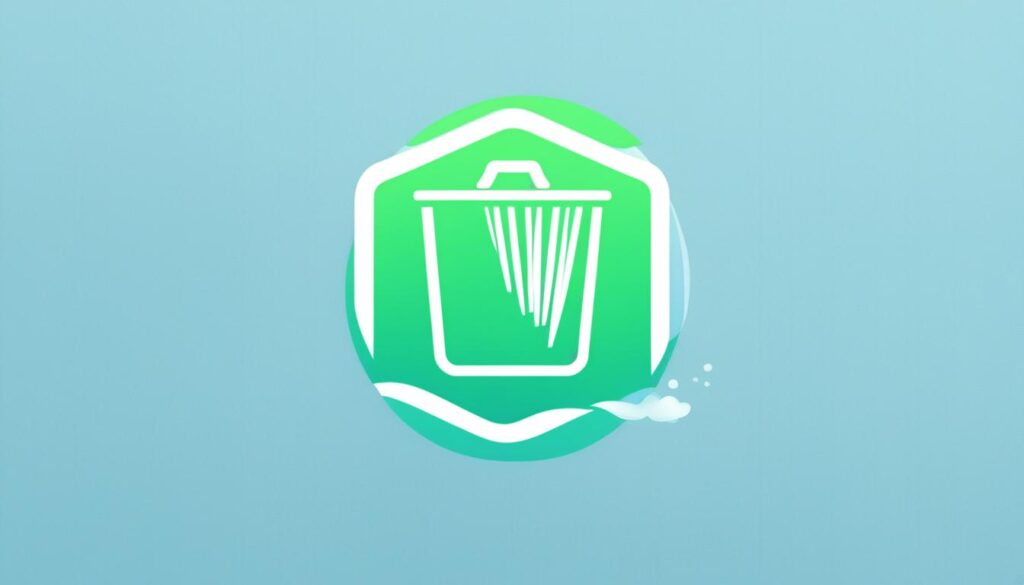
Clearing the cache in browsers like Safari, Chrome, and Firefox can make your phone run better. But, managing app cache is a different story. You can’t directly clear an app’s cache on your iPhone like you can with browsers.9 Over time, app caches build up and take up too much space on your device.9 When you clear the cache, you free up space for more important things, ensuring your device works smoothly.9
Removing and Reinstalling Apps
To clear a specific app’s cache on an iPhone, you need to delete and then reinstall the app.9 Caches are files that help apps open quickly, but if they get messed up, apps can start acting weird.9 This method lets you start fresh with the app’s cache, which can fix any problems caused by bad cache.9
Importance of App Cache Clearing
9 App caches might keep temporary secrets like pictures, documents, or login details. Clearing the cache helps you see the newest content from the app, not old stuff.9 Also,9 sometimes cache from logins or sessions can lead to issues, so it’s important to do this often.
9 iPhones can’t clear all app caches together, but9 the “Offload Unused Apps” option can free up space.9 Remember to have your logins ready, as clearing the cache logs you out.9 Checking phone storage and clearing high-cached apps is smart for your phone.9 Also,9 restarting your phone now and then clears out temporary stuff.9 Updating apps regularly is another way to keep your phone running smoothly.9
Clearing Cookies on iPhone
Your iPhone collects data as you browse, like cookies. These are small files that keep track of your preferences and more.6 They make your online time better but also risk your privacy. To keep things safe and fast, clear your iPhone’s cookies from time to time.
Understanding Cookies
Cookies are key for websites to work well. They remember you, keep you signed in, and show you what you like. But too many cookies can fill up your iPhone’s space.2 Deleting them helps protect your personal info and keeps your iPhone running smoothly.
Clearing Safari Cookies
Here’s how to clear cookies in Safari on your iPhone:
- Open the Settings app.
- Tap “Safari”.
- Choose “Clear History and Website Data”.
- Decide the time range to clear, like “Last Hour” or “All Time”.
- Confirm by tapping “Clear History and Data”.5
Clearing Chrome Cookies
If you’re using Google Chrome, follow these steps to clear cookies:
- Open Chrome on your iPhone.
- Tap the three dots in the bottom right.
- Go to “Settings”.
- Pick “Privacy and Security” then “Clear Browsing Data”.
- Select what to clear and the time frame.
- Tap “Clear Browsing Data” to finish.2
Clearing cookies regularly is good for your privacy and device’s health. But, it might log you out of sites. You may need to sign in again or set your preferences anew.
Benefits of Clearing Cache and Cookies

Clearing cache and cookies can make your iPhone work better. It makes your phone faster and safer. It also helps with browser problems. Understanding these benefits helps you keep your iPhone running smoothly.
Improving Device Performance
When you clear your cache, all your iCloud-connected devices benefit, starting from iOS 11.1 Older cached data can slow down or cause errors on your iPhone.1 Clearing the cache makes space and boosts memory. This can speed up your iPhone and make it work better.1 You should do this about once a month to keep your device running smoothly.1
Enhancing Privacy and Security
Clearing cookies can make your browsing safer by wiping out saved personal info.1 This step helps protect your privacy and security. It stops others from getting your private data from cookies.
Resolving Browser Issues
Browsers like Chrome can store up to 150MB of cache data over time.1 Clearing it gives websites a fresh chance at loading correctly. It can make your browsing faster too.1 But, remember, clearing this data means you may have to log back into some sites. You might also lose some settings.1 For heavy web users, clearing it more often can prevent issues.1
Knowing these upsides, iPhone users will likely take good care of their devices. They’ll keep their performance and safety in check with regular cache and cookie clearing.
Maintaining iPhone Performance
For the best iPhone performance, regularly clear the cache and cookies. People in the U.S. spend over five hours daily on their phones.3 Such heavy use can fill your phone with temporary files, slowing it down. By deleting these files, your phone will gain more space, run faster, and have fewer problems.
Regularly Clearing Cache and Cookies
To clear the cache on your iPhone’s browsers like Safari and Google Chrome is easy. This simple step can really boost your phone’s speed. When you clear cache in Google Chrome, your open tabs won’t close. But on Safari, it might. It’s smart to do this every month or if you notice your iPhone is slower.
Using Antivirus and Security Tools
Besides cleaning cache and cookies, protecting your iPhone is key. Some cookies track how you browse to show ads. If you block cookies on Safari, some websites might not work. Use trusted security apps to keep your phone safe and your info private.
Keeping your iPhone in top shape is an ongoing job. But, these tips can help. They’ll make sure your phone runs well for a long time.
Frequently Asked Questions
Clearing your iPhone’s cache is a great way to free up storage and speed up your phone. It also helps optimize its performance. But, you might wonder about the process. Let’s look at some common questions.
How often should you clear your iPhone’s cache? Experts say every few weeks or months is good, depending on how much you use your phone. If your iPhone starts to slow down, it could be cache build-up.10 Doing this often keeps your iPhone working well and it helps free up storage space.
What does clearing the cache do for my iPhone? It actually improves how your iPhone works.10 Your phone will run apps more smoothly and browse the internet faster. You might notice your phone is quicker and more responsive. Just know, after clearing the cache, apps and websites might take a bit longer to load the first time.
Is clearing the cache safe for my iPhone? Yes, it is safe. It doesn’t delete any of your apps or personal info.10 It only removes temporary files, like cookies. Still, it’s smart to back up your iPhone just in case before you start.
Can cache clearing delete apps or data from my iPhone? No, it won’t delete your apps or personal data.10 But it might remove some app data or history. For instance, you’ll need to sign in again on websites if you clear Safari’s cache.
My iPhone is still slow after clearing the cache. What should I do? If clearing the cache doesn’t help, there are other things to try.11 First, check your battery health. If it’s not good, you may need a new battery.11 Don’t use “cleaner” apps, they can sometimes make things worse. If your iPhone is old and still having problems, you might consider getting a new one.
| Common Cache Clearing Questions | Answers |
|---|---|
| How often should I clear the cache? | Every few weeks or months, depending on usage |
| What’s the impact on performance? | Improves speed, smoothness, and responsiveness |
| Is it safe to clear the cache? | Yes, it’s a safe process that won’t delete personal data |
| Will clearing cache delete my apps or data? | No, but it may erase some app-specific data or history |
| What if clearing cache doesn’t help? | Check battery health, avoid cleaner apps, consider upgrading device |
Knowing the answers to these questions helps you take care of your iPhone better. Keeping the cache clean makes sure your phone stays quick and well-run.
Conclusion
Regularly clearing your iPhone’s cache and cookies is key for top performance. It helps free up storage space, improve app and website performance, and fix connectivity and stability problems. This easy step can make your phone feel like new.12
If your Safari is slow, or third-party apps are acting up, follow the steps in this guide. You can manage your iPhone’s storage, boost its performance, and improve your privacy and security. By cleaning cache and cookies often, your iPhone will run smoothly and safely.13
Try these tips and see how a well-maintained iPhone benefits you. Use the power of cache and cookie management to get more from your device. Stay productive, connected, and in control. With a little effort, you can free up storage, speed up your iPhone, and enjoy a great user experience. Begin today and make the most of your iPhone!
FAQ
How often should I clear the cache on my iPhone?
It’s best to clear your iPhone’s cache every few months or so. If you see your phone is running slow, that could be a sign. Clearing the cache can make your phone faster and save space.
Will clearing the cache delete my important data?
No, cleaning the cache won’t delete your vital data like pictures or messages. The cache just holds quick-to-delete files. So, your important information is safe from being removed.
Can clearing the cache cause any issues with my iPhone?
Normally, clearing your iPhone’s cache is good for its health. Just make sure to clear the cache and not your important stuff. If you’re careful, this won’t mess with your phone’s performance.
How do I know if my iPhone’s cache needs to be cleared?
Is your iPhone running slower than usual or crashing a lot? Or maybe you’re running out of storage space? These are signs it could be time to clear the cache. It might help fix these problems.
Can I clear the cache for individual apps on my iPhone?
Yes, you can clean up just some apps’ cache. But it’s more steps than for browser cache. You have to delete and then reinstall the app.
Does clearing cookies on my iPhone affect my saved website logins or preferences?
Yes, it can impact your logged-in websites and preferences. Clearing cookies means you might have to log in again on sites you visited before. Plus, you might need to set up your favorite website settings again.
Source Links
- https://www.cnet.com/tech/services-and-software/spring-cleaning-clear-your-iphone-cache/
- https://www.avast.com/c-clear-cache-cookies-iphone
- https://www.zdnet.com/article/how-to-clear-cache-on-iphone-and-why-you-should/
- https://nordvpn.com/blog/how-to-clear-cache-on-iphone/
- https://support.apple.com/en-us/105082
- https://helpcenter.trendmicro.com/en-us/article/tmka-20583
- https://support.mozilla.org/en-US/kb/clear-browsing-history-firefox-ios
- https://www.avast.com/c-how-to-clear-cache-in-firefox
- https://www.capterra.com/resources/how-to-clear-app-cache-on-iphone/
- https://www.whatismyip.com/how-to-clear-cache-on-iphone/
- https://discussions.apple.com/thread/253823060
- https://simplyfixable.com/blog-detail/-how-to-clear-cache-on-iphone-easy-steps-to-follow
- https://www.cashify.in/how-to-clear-cache-on-iphone